Installing a Laravel app on Heroku

This is a series of posts on Laravel on Heroku.
!Warning: This post is over a year old. I don't always update old posts with new information, so some of this information may be out of date.
Heroku has had PHP support for a while, but it's been a definitively second-class citizen. Yesterday Heroku announced a huge boost in their PHP support, including out-of-the-box Composer support and an intention to become a legitimate destination for hosting modern PHP apps.
So, let's take a look at the fastest and simplest way to get a stock Laravel install up and running on Heroku.
Pre-requisite:
Sign up for a Heroku account and install the Heroku toolbelt, a command-line toolkit for managing your Heroku apps.
Create the project
However you prefer, get your Laravel project initialized.
$ laravel new laravel-heroku
$ cd laravel-heroku
Add your Procfile
Heroku knows which processes to run for your app based on a configuration file called a Procfile. The default apache2 process (if you don't use a Procfile) points to the web root, not to /public... so we need to create a custom Procfile to serve the site from /public.
Add a file with the name Procfile (capitalization matters) that contains this line:
web: vendor/bin/heroku-php-apache2 public/
(more details: https://devcenter.heroku.com/articles/custom-php-settings#setting-the-document-root)
Initialize the git repo
OK, our code is ready to go. Let's get it into git.
$ git init
$ git add .
$ git commit -m "Initial commit of stock Laravel install."
Create the Heroku app
Since you have the Heroku Toolbelt installed, you can create and modify your apps directly from the command line.
$ heroku create
The output/prompt should look something like this:
± heroku create
Creating app... !
▸ Invalid credentials provided.
heroku: Press any key to open up the browser to login or q to exit:
Logging in... done
Logged in as me@email.com
Creating app... done, ⬢ app-name-here
https://app-name-here.herokuapp.com/ | https://git.heroku.com/app-name-here.git
Write down or just remember the "app-name-here"; this is the unique identifier for the Heroku app you just created. The app will run on the Heroku Cedar stack by default.
Add an APP_KEY
Let's deploy an environment key for our encryption key now.
Generate a new key:
php artisan key:generate --show
Copy the output of that, and then run this command:
heroku config:set APP_KEY=the_key_you_copied_here
You should see this output:
Setting config vars and restarting ⬢ app-name-here... done, v3
APP_KEY: the_key_you_copied_here
Deploy your code to the Heroku app
With Heroku, you push new code to your site by pushing to the heroku git remote.
$ git push heroku master
Look for this at the end:
----> Launching... done, v3
http://app-name-here.herokuapp.com/ deployed to Heroku
Celebrate!
Check it:
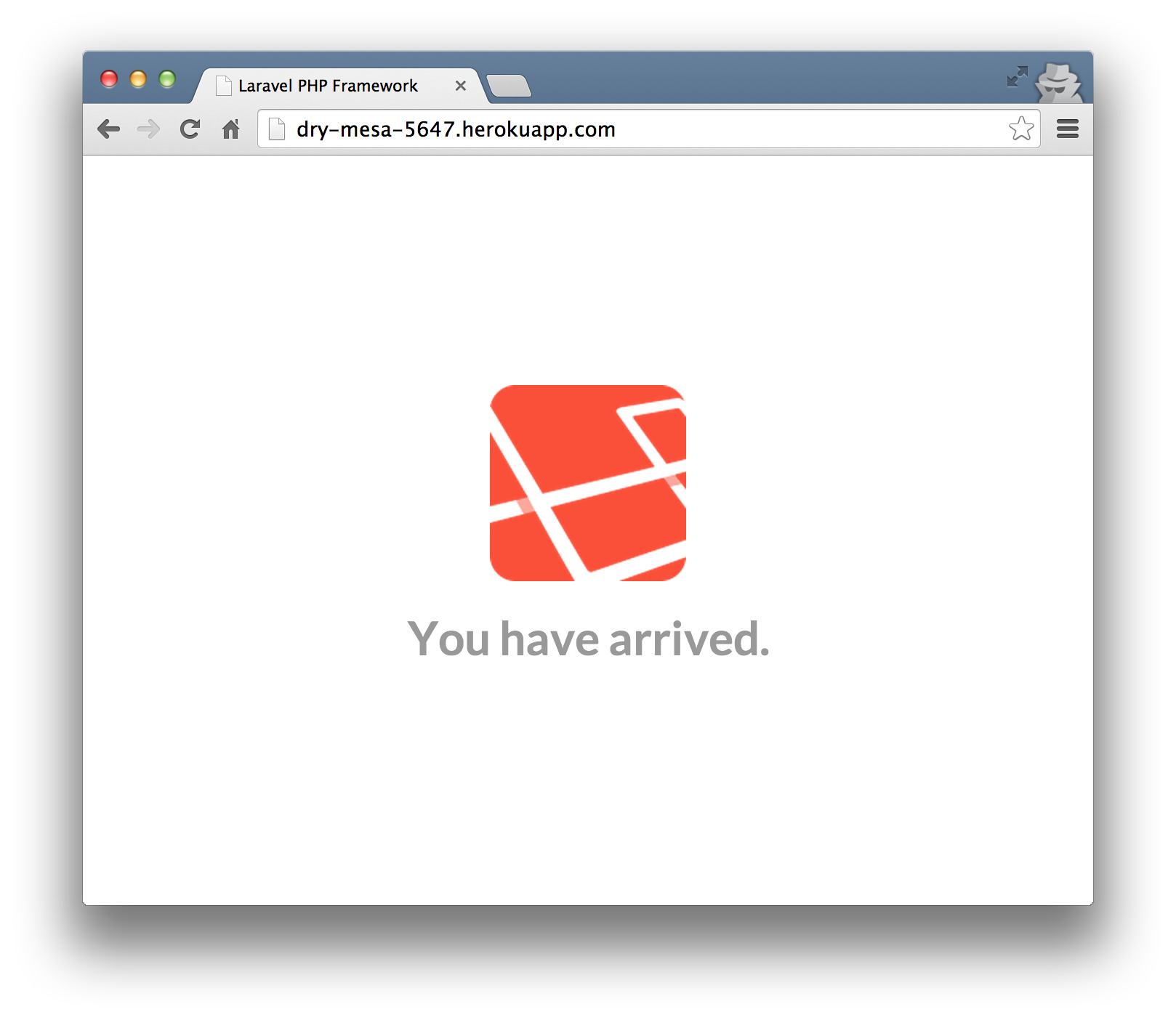
Notes
Heroku's PHP support is not the only thing that has gotten an upgrade; their PHP support documentation is now fantastic. Check it out for many more tutorials and much more in-depth introductions. Heroku - Getting Started With PHP
They've also, since I wrote this article, added Laravel-specific documentation: Heroku - Getting Started with Laravel
Postscript
If you have any issues with this walkthrough, please let me know on Twitter so i can keep this up-to-date. Thanks!
Comments? I'm @stauffermatt on Twitter
Tags: php • laravel • heroku
This is part of a series of posts on Laravel on Heroku:
-
Apr 30, 2014 | php, laravel, heroku
-
May 1, 2014 | php, laravel, mysql, heroku
-
May 2, 2014 | php, heroku, laravel, postgresql
-
Jun 29, 2014 | laravel, heroku, nginx



